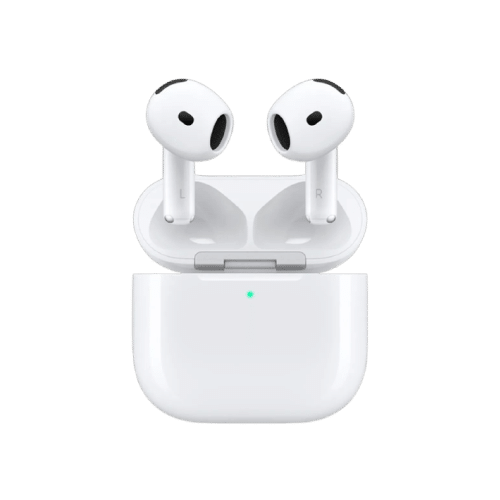Delete phone details
If you send us a phone, we ask you to delete your access code and/or Apple ID or Google account and to delete all your data. If you don’t know how to do this, follow the steps below. Always make a backup before deleting your data.
iPhone/iPad
Apple ID logout on your iPhone or iPad
- Open the Settings app on your iPhone or iPad and tap your name.
- Scroll all the way down and tap log out. Next, enter your Apple ID password.
- Enable the data you want to keep a copy of on your iPhone or iPad.
- Tap log out to confirm that you want to log out of iCloud.
Delete access code on your iPhone or iPad
- Open the app settings on your iPhone or iPad.
- Scroll down and tap Face/Touch ID and access code.
- Enter your access code.
- Tap turn off code.
Backing up to your PC with iTunes
- Download and install iTunes.
- Open iTunes on the computer, then connect your iPhone or iPad.
- Click on create backup.
- A backup will now be stored on your computer.
Erase all content and settings from your iPhone or iPad
- Open the app settings on your iPhone or iPad.
- Scroll down and tap general.
- Scroll all the way down and tap transfer or reset iPhone/iPad.
- Tap delete all content and settings.
Samsung
Delete Google account from your Samsung
- Open the app settings on your phone or tablet.
- Scroll down and tap users and accounts.
- Tap the account you want to delete and enter your password.
- Tap delete account to confirm.
Remove access code from your Samsung
- On the app settings on your phone or tablet.
- Scroll down and tap lock screen.
- Tap type of screen lock.
- Now enter your current PIN, use your fingerprint or draw the pattern.
- Now tap swipe. (no security)
Erase all content and settings from your Samsung
- Open the app settings on your phone or tablet.
- Scroll down and tap general management.
- Tap reset.
- Tap restore factory data, then tap reset.
Backing up to your PC with Samsung Smart Switch
- Download and install Smart Switch.
- Open Smart Switch on the computer, then connect your phone or tablet.
- Click backup in the menu.
- Select the data you want to back up.
- A backup will now be stored on your computer.
When we receive your phone or tablet and your data is still on it, it is professionally restored to factory settings. Your phone or tablet may not be able to be restored to factory settings because you have not yet deleted your access code and/or Apple ID or Google account. We will then contact you to remotely delete this data on your phone or tablet.