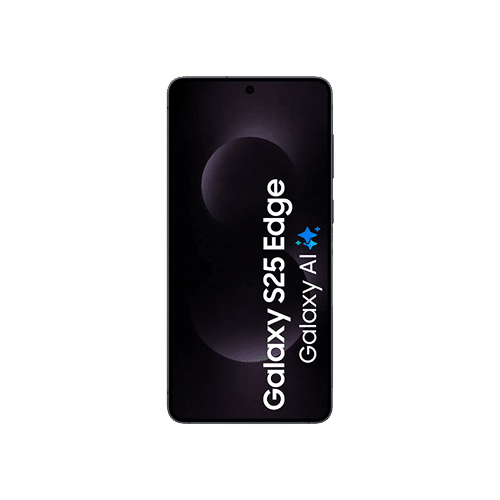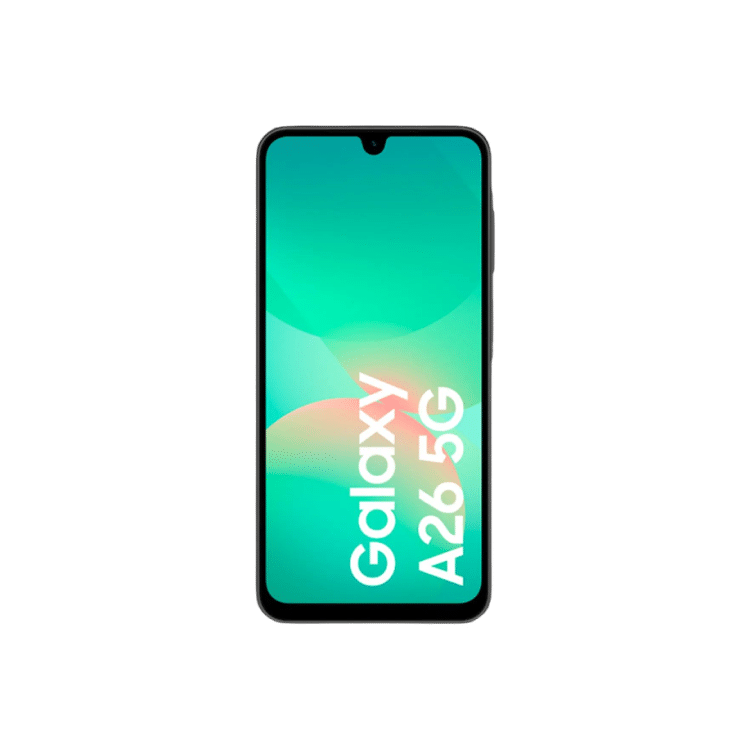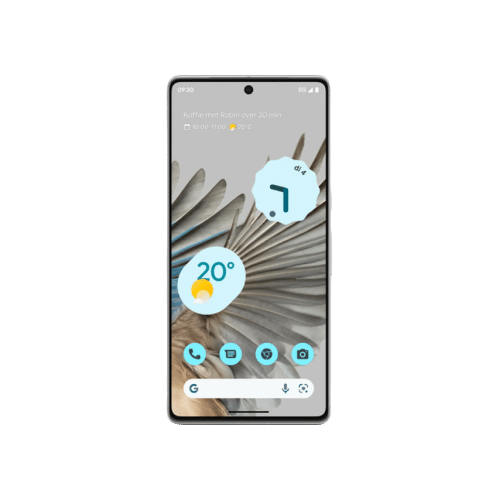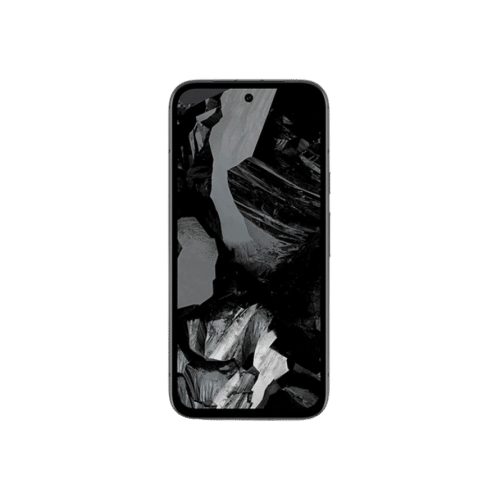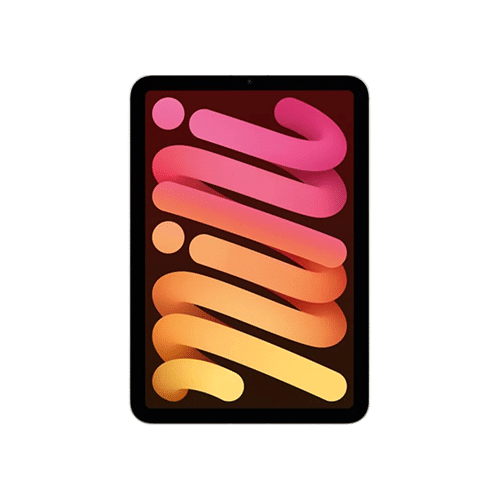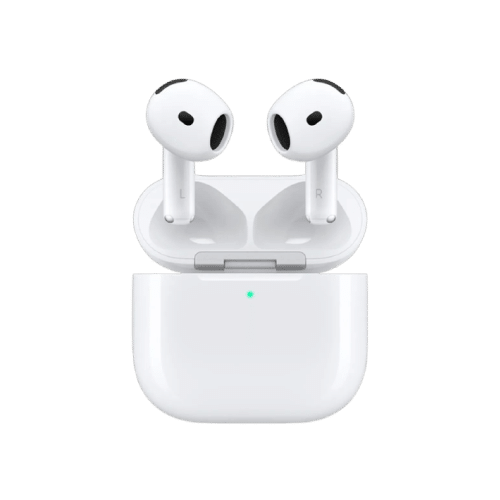Free shipping

Fast payment: within 12 – 24 hours

We plant 1 tree per order
- Phone
SamsungGoogle
- Tablets
- Smart Watches
- Gameconsole
Playstation
- Accessories
- How it works
- About us
- Zakelijk
- FAQ
- Contact
Get an extra €17 on your sale now with code iphone17
Valid from a value of €20